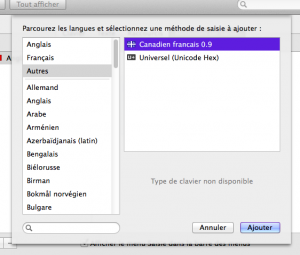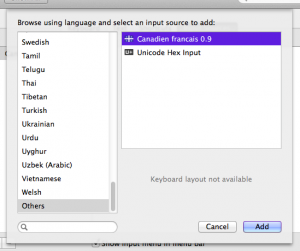I would like to report that the multi-monitor support is very broken in Lion, specifically with full-screen apps.
Full-screen apps are great, it’s nice to have an immersive view of content, however the user needs to be able to choose which display the full-screen app appears on.
On my MacBook Pro, I like to keep the built-in display as primary, but sometimes would like to have Quicktime or iPhoto full screen on the external display. In Snow Leopard, this was possible, however in Lion there is no way to make apps full screen on the external display.
Another problem is that making any one app full screen makes all other connected displays useless. My Mac Pro has 3 displays connected. Lion makes it impossible to say, watch a video in Quicktime full-screen on one monitor while simultaneously checking mail or browsing the Web on another. I’ll admit, there is a solution to this problem: not using any Apple apps. VLC is able to go full screen on one monitor with Firefox full screen on another and leaving my other display available for use.
Apple, please fix this, or this Mac Pro will be my last, and it will be running Snow Leopard for the rest of its lifetime.
—
If you agree, please submit feedback to Apple at http://www.apple.com/feedback/macosx.html