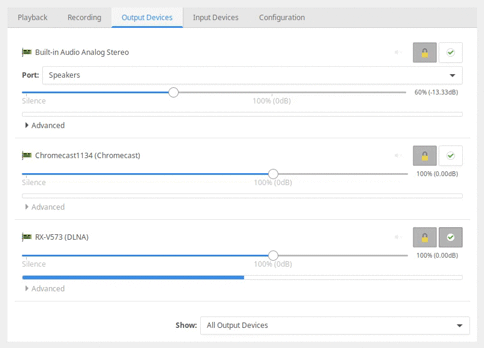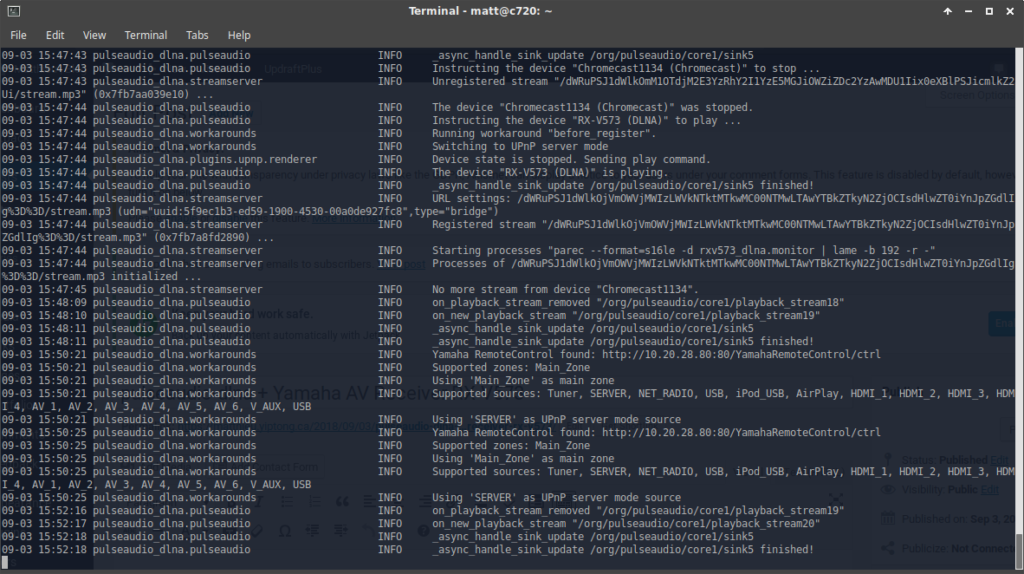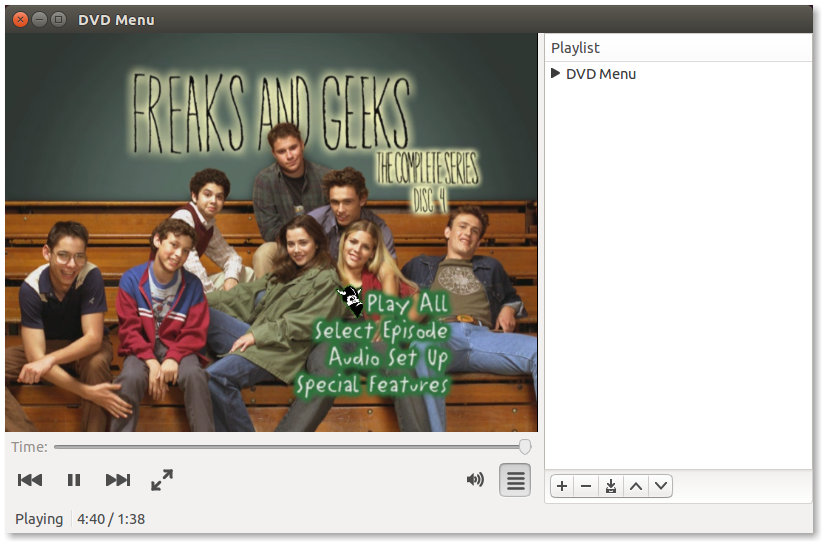Installing Ubuntu 22.04 or Linux Mint on an HP Chromebook G5 EE works fine, except for the audio hanging and producing a loud beep until pulseaudio is restarted. The solution :
On 12/18/22 7:02 AM, Mark Hills wrote:
HP Chromebook (11a, G5 “Setzer”) uses snd_soc_sst_cht_bsw_rt5645 module
and presents a device “rt5650”.
can you share the result of ‘aplay -l’, wondering which platform driver you are using.
Audio works briefly, until after about 30 seconds it’s interrupted by a
square wave or short buffer cycling.
If this is with the SOF driver, there’s a known issue and a known workaround, please add this to /etc/modprobe.d/alsa-base.conf
options snd_sof sof_debug=1
— Read on www.spinics.net/lists/alsa-devel/msg151538.html
It “just works!”
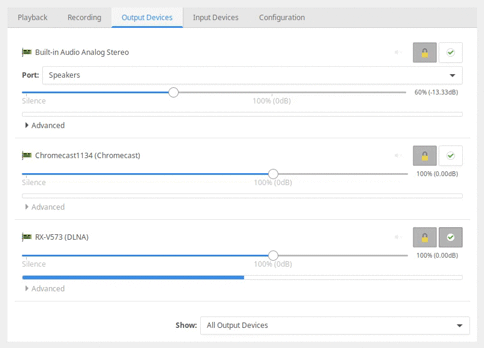
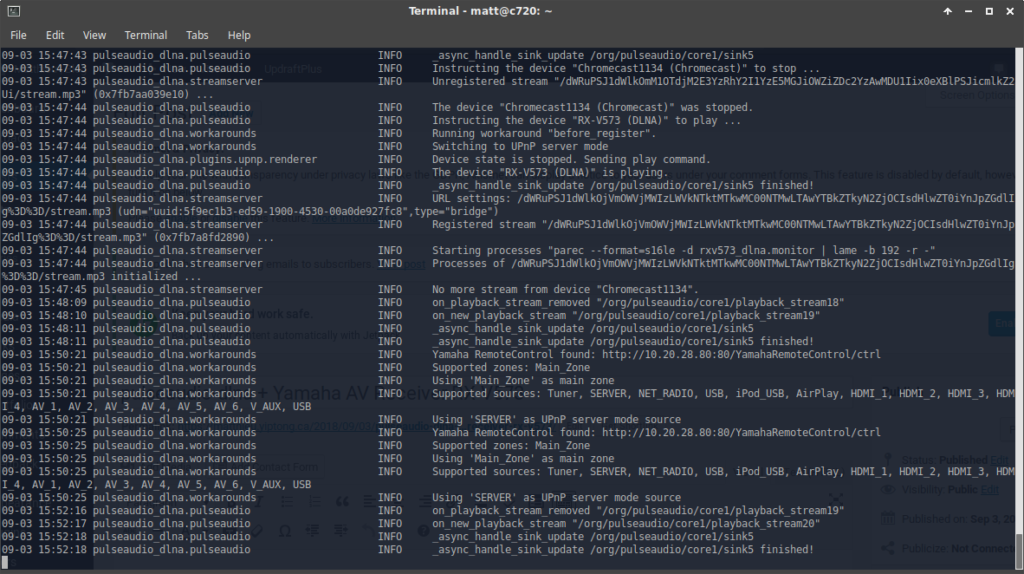
Install pulseaudio-dlna from Ubuntu default repos, then run pulseaudio-dlna. The first time, it failed, but I think that’s because the receiver was switched off. Console output did show it had been detected though. After switching on the receiver then running pulseaudio-dlna again, it redirected my currently playing audio to the receiver after a few seconds! So far this is the first time I’ve managed to get DLNA live streaming working with this receiver in 5 years of owning it.
Note: this post is more intended for personal reference; as such the quality of writing is not up to my standard, but I’ve decided to publish it as-is anyway since I don’t have time to review and figure it could be useful to someone.
I was looking for a good portable Linux laptop to that I could carry around without being too worried about battery life or the device getting scratched up in my bag. I tried a few different devices, including the HP Folio 13, ThinkPad X131e, GPD Pocket, Dell Latitude E7240. Finally I settled on the Acer C720 Chromebook. The main points in favour of this device are, for me:
- Compact, thin and light (11.6″)
- Relatively low cost (4GB RAM model can be had for under $150 CAD)
- Proper modern low-voltage Intel Core processor (Celeron 2957U – Haswell) and not an Atom core or high-end i7
- Dual-band Wi-Fi and Bluetooth
and the main downsides:
- Basic TN LCD panel
- 16GB storage
- Runs Chrome OS
- Chrome OS keyboard layout
The good news is the downsides are fairly easily remedied.
TN LCD Panel
The Acer C720 uses a standard 11.6″ LED backlit eDP panel. I was able to find an IPS panel to replace it on laptopscreen.com (model N116BCA-EA1). The panel replacement is fairly straightforward; care needs to be taken not to break the LCD bezel or any of the clips.
16GB SSD
The SSD on the C720 is a standard M.2 2242 SATA SSD. The M.2 slot is easily accessible after removing the Chromebook’s bottom cover.
Runs Chrome OS
The Chrome OS/Linux dual-boot process is done by using the chrx script (https://github.com/reynhout/chrx). Remember to remove the write-protect screw while the bottom cover is off.
Chrome OS keyboard layout
This was arguably the hardest part. I chose to run Xubuntu, so the steps I went through apply to that environment. Chrx by default provides good defaults, mapping the back, forward, refresh, brightness and volume keys. The big issue for me was the placement of the power button (above the backspace key)
- Prevent systemd-logind from handling the power button
edit /etc/systemd/logind.conf and add the following line:
HandlePowerKey=ignore
- Prevent xfce power manager from handling the power button
xfconf-query -c xfce4-power-manager -p /xfce4-power-manager/logind-handle-power-key -s true
- Allow xfce power manager to handle lid switch
xfconf-query -c xfce4-power-manager -p /xfce4-power-manager/logind-handle-lid-switch -s false
- Remap power key to Delete
xmodmap -e “keycode 124 = Delete”
To find the keycode, stop lightdm, startx to start a basic X session, then use xev to get the keycode for the power key.
Other tweaks
Consistent custom wallpaper/background for boot splash, login, and lock screen
- gnome-screensaver uses the Gnome DE’s wallaper setting. Configure this via CLI:
gsettings set org.gnome.desktop.background picture-uri file:///usr/local/share/wallpaper/animevillage.jpg
- lightdm-gtk-greeter can be configured using GUI tool lightdm-gtk-greeter-settings or by editing /etc/lightdm/lightdm-gtk-greeter.conf
- plymouth/boot splash:
- go to /usr/share/plymouth/themes and create a copy of the xubuntu-logo directory. I called mine xubuntu-logo-mod
sudo cp -R xubuntu-logo xubuntu-logo-mod
- within the new xubuntu-logo-mod directory, rename and edit config files accordingly
325 cd xubuntu-logo-mod/
326 ls
327 sudo mv xubuntu-logo.plymouth xubuntu-logo-mod.plymouth
328 sudo mv xubuntu-logo.script xubuntu-logo-mod.script
329 sudo nano xubuntu-logo-mod.script
- replace wallpaper.png in xubuntu-logo-mod directory with desired image. I used ImageMagick’s convert tool to convert my jpg format image to png.
- add new theme we have created as an “alternative” with higher priority
When setting up Postfix on Ubuntu/Debian as “Internet Site with smarthost” to use an external smtp relay, automatic e-mails intended for “root” (such as cron job error reports) get sent out to the smarthost with a To: address of [email protected]. This can cause a problem as the smarthost doesn’t know where to deliver these messages to, since myhost.mydomain.com has no MX record.
The fix for this is (go figure) in the Postfix README:
Delivering some but not all accounts locally
A drawback of sending mail as “[email protected]” (instead of “[email protected]”) is that mail for “root” and other system accounts is also sent to the central mailhost. In order to deliver such accounts locally, you can set up virtual aliases as follows:
1 /etc/postfix/main.cf:
2 virtual_alias_maps = hash:/etc/postfix/virtual
3
4 /etc/postfix/virtual:
5 root root@localhost
6 . . .
Translation:
Execute the command “postmap /etc/postfix/virtual” after editing the file.
Oddly, just adding the line
root: root@localhost
to /etc/aliases doesn’t work. You really need to do the steps outlined in the manual.
I don’t really play DVDs on my PCs much anymore, but my brother have me the full boxed set of Freaks and Geeks (great show, cancelled too soon). Running on a fresh install of Ubuntu 14.04, I popped in the DVD and was prompted by “Video Player” aka Totem to install some additional codecs. I obliged, but after the installation, the DVD still wouldn’t play. It turns out that because of legal issues, the libdvdcss2 library is no longer included in the Ubuntu repositories. However, the libdvdread4 package does provide a script to easily install it.
Once you have libdvdread4 installed, run following script:
# sudo /usr/share/doc/libdvdread4/install-css.sh |
# sudo /usr/share/doc/libdvdread4/install-css.sh
Restart your video player and enjoy your DVD.
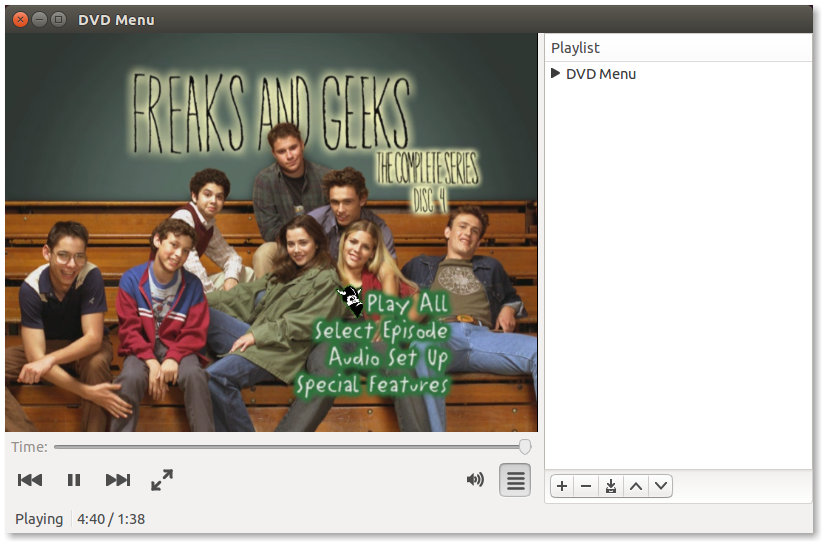
I have a few old reliable AR5005G (5212, PCI 168c:0013) cards, both MiniPCI and Cardbus from the heyday of Wireless-G back in the early ’00s. Back then, Atheros 500x series cards were THE cards to have if you wanted to have some fun with aircrack, or if you just wanted your WiFi to actually WORK, especially under Linux. The madwifi (aka ath_pci) drivers were probably the most stable wireless drivers at the time. Even on Windows, you could use 3rd party drivers to put the cards in monitor mode and capture packets.
Times have changed and madwifi has been superseded by ath5k (and indirectly ath9k).
For some reason I decided to install Ubuntu 12.04 on an old Fujitsu Lifebook (Pentium III 600MHz, upgraded 512MB RAM, ATI Mobility Radeon M4) without built-in wireless, using a Netgear WPN511 Cardbus adapter. I expected everything to work as it did in the old days, but for some reason the WiFi wouldn’t stay connected.
It seems the hardware encryption capabilites on the card don’t quite support WPA2/CCMP-AES, even though the ath5k driver says it does. So the solution is to disable hardware encryption support:
echo "options ath5k nohwcrypt=1" | sudo tee /etc/modprobe.d/ath5k.conf
Then reboot, or reload the ath5k module (modprobe -rv ath5k, modprobe -v ath5k).
Now I can enjoy my surprisingly not-extremely-slow 10-year old laptop wirelessly.
Source: http://ubuntuforums.org/showthread.php?p=12086356#post12086356
http://madwifi-project.org/
 Hardware, Linux, Software
|
Hardware, Linux, Software
|  ar5005, ar500x, ar5212, ath5k, atheros, disconnect, driver, encryption, linux, ubuntu, wifi, wireless, wpa, wpa2
ar5005, ar500x, ar5212, ath5k, atheros, disconnect, driver, encryption, linux, ubuntu, wifi, wireless, wpa, wpa2
apt-cache search [searchterm]
search local apt-cache for a package containing [searchterm]
apt-file list [packagename]
lists all files associated with [packagename], even if the package is not installed
apt-file search [/path/to/file]
search for the package that “owns” [/path/to/file]
apt-cache madison [packagename]
displays all available versions of [packagename]
apt-get install [packagename]=[version]
force apt to install a specific version of a package
Kubuntu 12.04 is no longer a Canonical-maintained distribution. As such, support for the firefox-kde-support package has been discontinued.
Here’s a workaround to get firefox’s downloaded file handling to work correctly:
Here is a workaround for the Firefox problem from Canonical support:
1) stop firefox
2) rm ~/.mozilla/firefox//mimeTypes.rdf
3) start firefox
4) download a file
5) open it from the downloads menu and choose the application. Browse to /usr/bin/xdg-open. then check to remember your choice
Source: http://askubuntu.com/a/113090
Note to self: Always install ubuntu-restricted-extras first. Without it, XBMC will crash when playing MP3s since libmad is missing.
So Ubuntu is getting into the TV business. If they can pull it off, and get into Cable/Satellite/IPTV STBs, the would would be a much better place. This looks way better than Microsoft Mediaroom or any proprietary cable box software I’ve seen.
Now, is it just me or does that video sound a lot like this one?
I have to say, I gotta feeling that Canonical might have got it right. Unfortunately, past experience says Big Telecom isn’t very interested in what’s good for the customer.
more at
http://www.ubuntu.com/tv
http://www.theverge.com/2012/1/10/2697982/interview-ubuntu-tv-pete-goodall